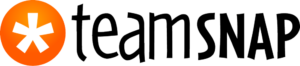
Getting Started with TeamSnap
Southwest Hockey will be providing all teams their roster, practice and game schedules via TeamSnap. Teams will not need to purchase the TeamSnap application individually because each team is hosted under Southwest.
- U5 CUBS program does not utilize the TeamSnap app.
Fully registered participants are added to their team AFTER the conclusion of evaluations, which is completed by Age Division. Barring anything unforeseen, the notification via TeamSnap will typically be sent 3 to 5 days following the last evaluation ice time for your Age Division. If you don't receive the "invite" by day six (6) contact the Registrar to verify that you don't have registration items still outstanding.
Once a fully registered participant is rostered to a team on TeamSnap by the Registrar, an email from TeamSnap will be sent to the email addresses on file for your participant's profile asking to either “Join the Team” or “Congrats! You’ve been added to ---- Team”. These are the emails entered at the time of registration.
It is recommended to set up your TeamSnap account and make any changes using the desktop version, NOT the mobile application because there are many features in TeamSnap not available on the app.
If you are a member of TeamSnap already and used email addresses we would have already had on file for your participant from previous seasons, you will automatically be added to the team. If you are not a member of TeamSnap OR have provided different emails than what we previously used, then you will be asked to set up an account so you can join the team.
Participant information will be on the TeamSnap Team Rosters from the registration form, and every family is encouraged to review and amend this information if necessary on the 'Member Profile' within TeamSnap.
Helpful TeamSnap Links
Please use the TeamSnap help button located in the bottom right hand corner of the TeamSnap screen if you need further assistance with the application.
TeamSnap Starter Guide for New Members
Accepting a TeamSnap Invitation
Find a Team Invitation - Missing Your Team Invitation?
Make Roster Information Private
Add Family Members and Roster Contacts - If you want someone to log onto the team - Note: if the “receive team emails” is checked off for the contact, they will receive all team and SW communications
Share Schedule with Family & Friends - Only if you want someone to access the team calendar – games and/or practices
Merge Account Emails – How to fix multiple TeamSnap accounts or if you accepted invitations with multiple emails
Viewing team - player listed multiple times
Receiving Emails but No Team on TeamSnap Account
Update Account Information - This refers to your TeamSnap account [your username]
Update Roster Information - This refers to your player’s roster profile Switching Profiles on a Team – This refers to switching between a player’s profile and a coach/manager profile for the same team

